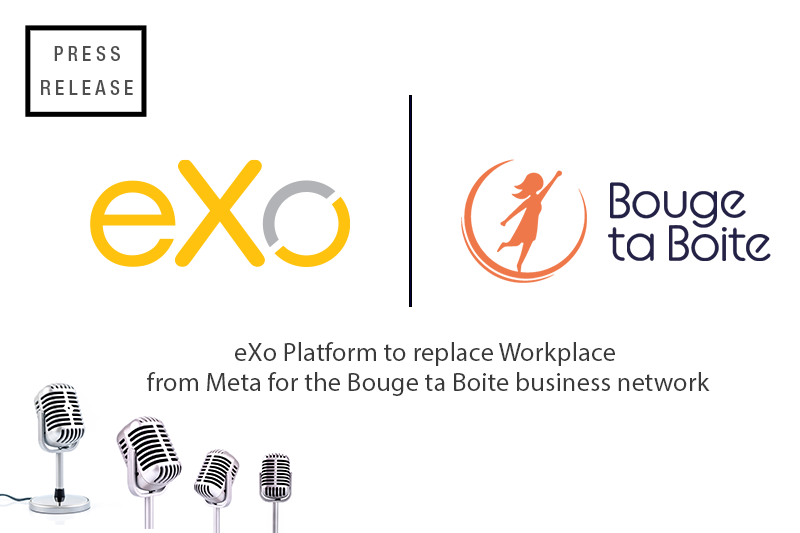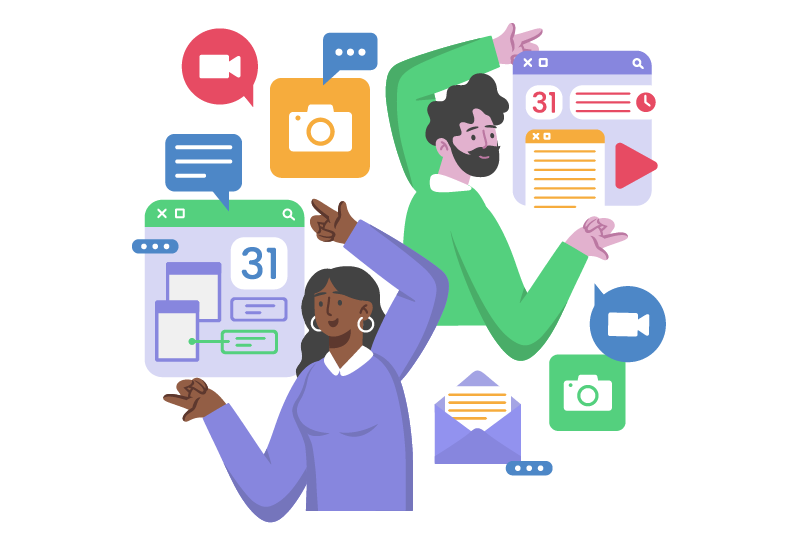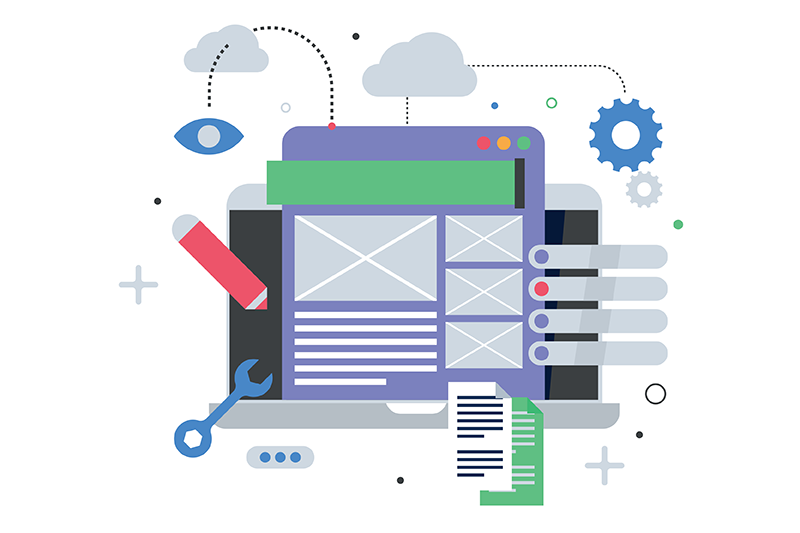- Veronika Mazour
- February 15, 2024
eXo Sneak Peek: multi-site management
This article is part of the “Sneak Peek” series and focuses on one of the many 6.5 new capabilities – the multisite management.
Do not get discouraged by an abstract sounding name, this versitile feature has many useful applications. As per usual, the key value that eXo brings to the feature is its simplicity of use.
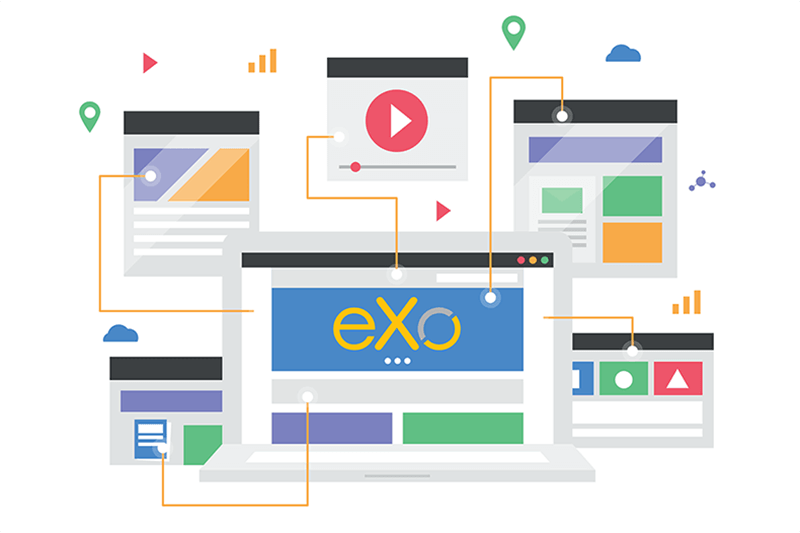
Content
In brief
eXo allows to manage multiple sites from a single plateform. All sites are available in a centralized dashboard for the administrator who can add a new site or manage the existing sites.
What is it for? Many different things. For example, you can create an ad-hoc website for an event and then delete it when the event is over – with just a few clicks. Other examples are detailed below.
Navigation - Agregated vs Stand-alone
As presented in the 6.5 release blog, eXo Platform includes a new aggreagated menu, available in the top bar (left-hand burger button) that gives direct access to all sites, pages and spaces of the platform.
At any time, users can pin the menu (to make it appear permanently on the page) or collapse the menu (hiding it in the burger button, for a full page content view).
When creating a new site, or later, the administrator can decide if the site should appear and be accessible through this aggregated menu.
If the site is agregated, the user will be able to browse it through the left-hand menu. This is useful when managing permanent contexts in your organisation. For example, you can create separate sites for your locations, your departements, your partners etc. Depending on their rights, users will have a personalised organization in their menus.
If the site is stand-alone, it does not appear in the left-hand menu. The site is accessed directly through the site’s url. This is particularly useful when you need to create a site with a separate structure, branding or layout. Indeed, agregated sites automatically follow the platform’s specifics so that the platform retains its visual harmony for the user.
Creating a new site
It is childishly easy to create a new site. From the sites dashboard, a button “Create a site” opens a drawer where the administrator configures the initial properties of the site. The administrator configures the following:
- Site name – the name is used to consitute the site’s unique URL and to refer to the site in the administration dashboard.
- Site label – the label used in the platform’s agregated menu, when relevant.
- Site description, site banner – these properties are also displayed in the plateform’s navigation menu to help identify the site for the user.
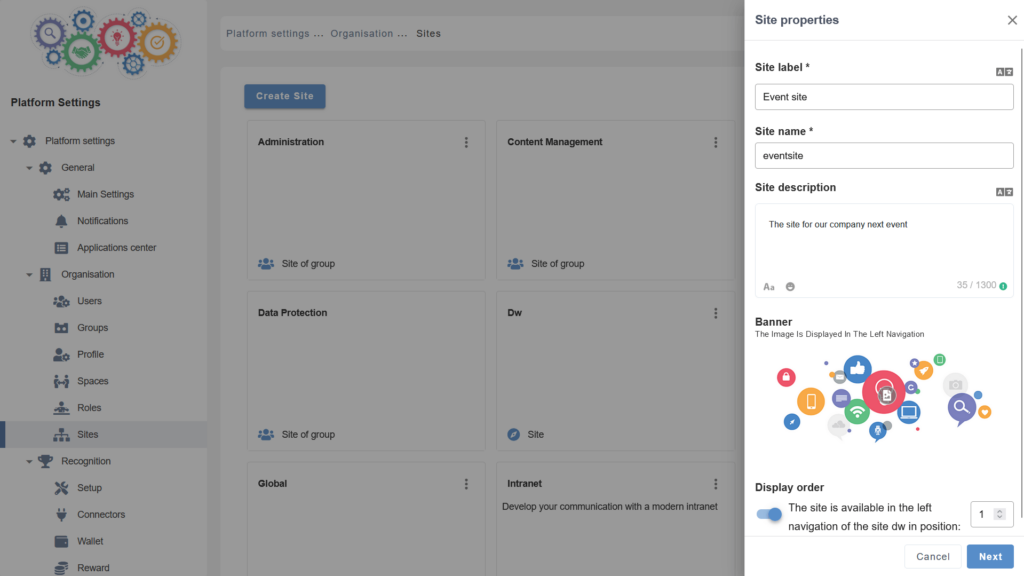
- Navigation option and position. The administrator chooses whether he wishes to agregate the site. In that case, he also choose the order in which the site will be displayed in the main menu.
Then the adminsitrator choose the site model. We are planning to gradually enrich the models available.
The site is then created. It is possible to add new pages to the site, manage its navigation, add content to the pages etc.
Managing sites
The sites are displayed in the Sites administration dashboard as cards.
From each site card, the administrator can edit the following :
- Properties. The properties have been listed in the previous point. Most properties can be updated at any time.
- Navigation. Through this option, it is possible to add new pages to the site, manage navigation and edit the existing pages. The administrator can also access these options directely from any page of the site itself.
- Layout. The option is only available when the site is stand-alone. It allows to add and edit layout options that will appear on every page of the site – for instance dedicated menu, footer, etc.
- Permissions. From this option, the administrator configures who can view, manage or add-content to the site.
- Delete. Finally, the adminsitrator can delete the site.
Prepackaged examples
eXo Platform 6.5 shipped several site examples, both agregated and stand alone :
- My Craft site – dedicated to the user’s personal applications, his tasks, his agenda, his personal drive. Customers are invited to customize the user dashboard, possibly with business applications.
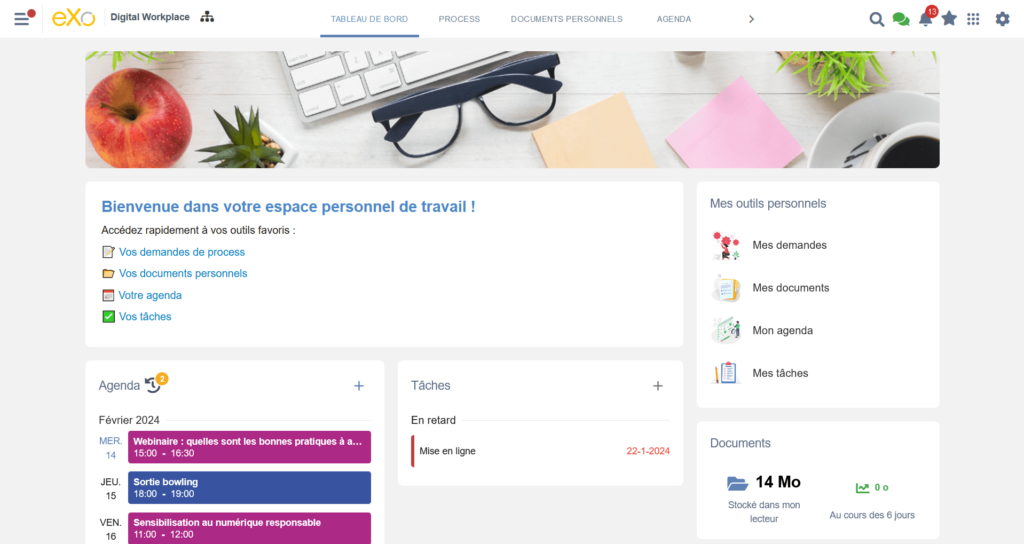
- Contribute site – presenting engagement programs and featured actions, engaging the user to contribute to the company’s employer brand or other goals. Customers can customize their programs and actions in line with their objectives.
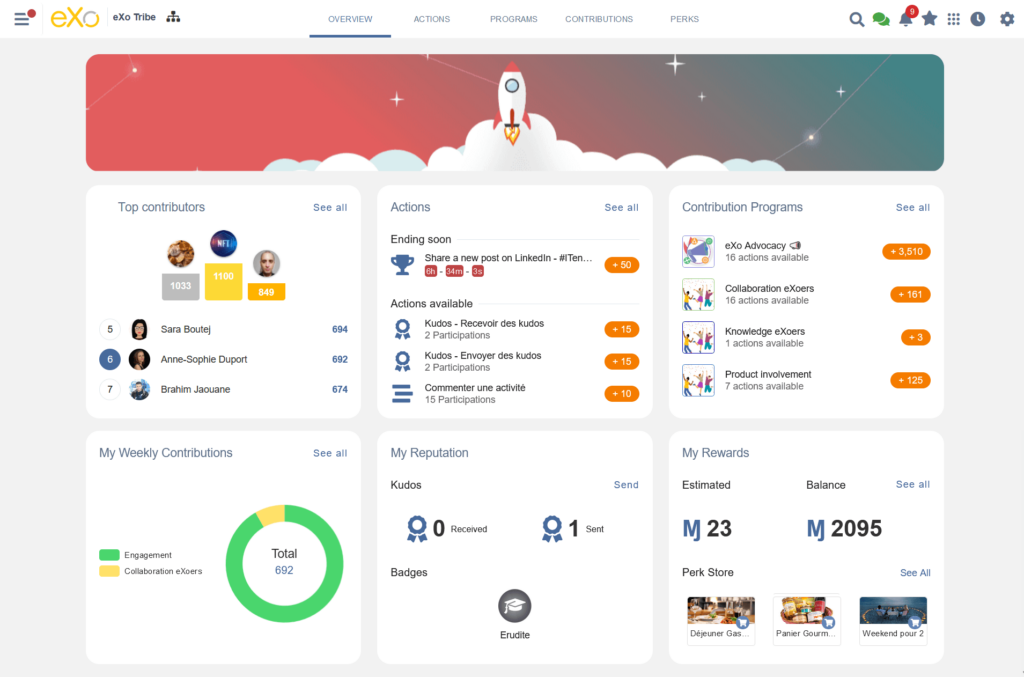
- Administration site – a stand alone site, centralizing all adminsitration options and dashboards for the administrator.
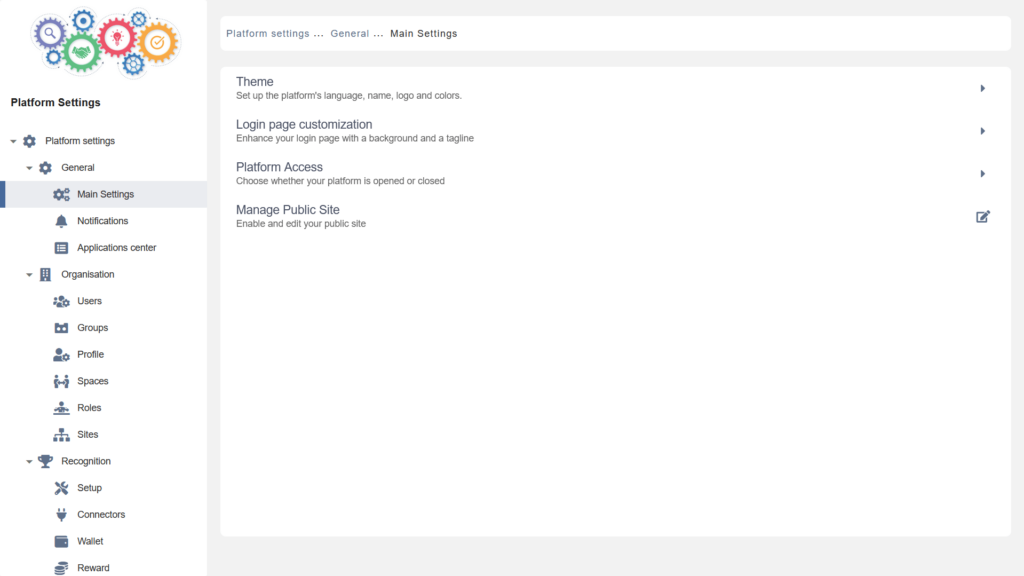
- Public site – a stand alone empty site, that can be used to create and make available a public website for your organisation. (We will cover this feature in a separate post later on.)
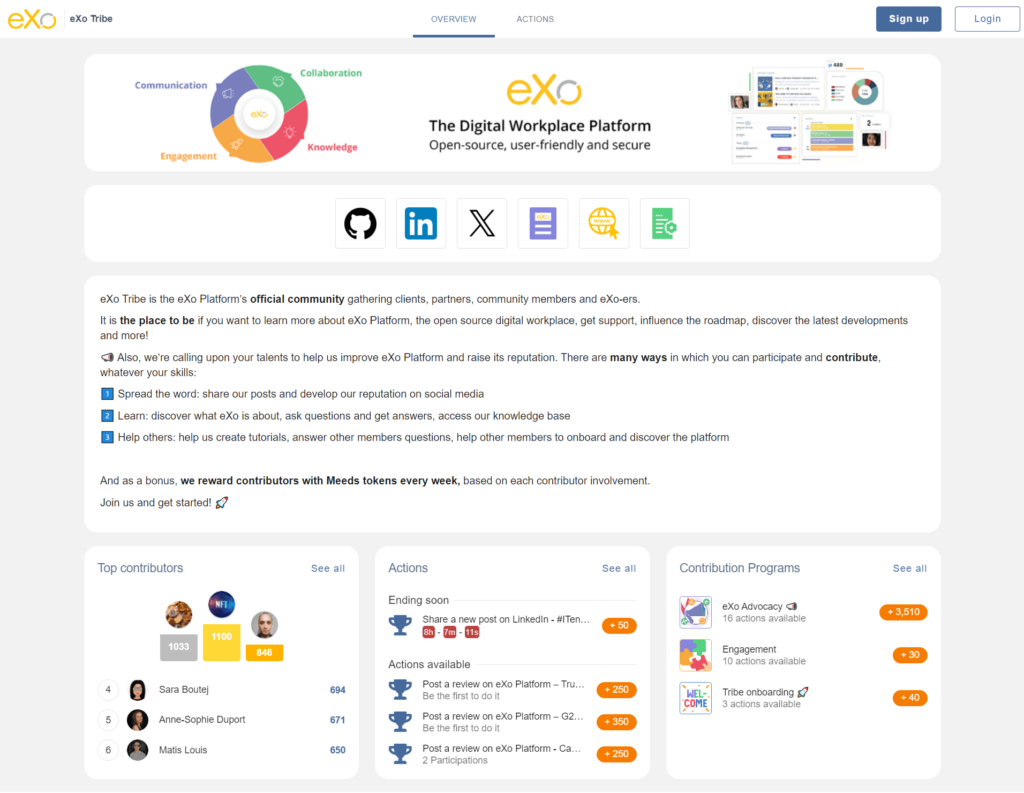
Common use cases
- Extranet site. If you want to manage your partners or your community from your internal platform, you can create a dedicated site for that purpose. You can then manage content for both in a centralized manner and decide, what willl be displayed on your internal sites only, and what is also relevant to your partners.
- Event site. To promote an event you can create an ad-hoc site with a different color scheme and layout and link it from your home page. When the event is done, you can delete the site.
- Subsidiary / department / location sites. If your organisation is spread, decentralized or includeds several entities, it will be useful to create a dedicated intranet site in addition to your “group” one. Users from the entity will be able to access the site from their main navigation. Entity sites can be managed in a decentralized way. Each user will thus benefit from both group and local information, in the same platform and through a unified user-experience.
- Knowledge base / HR center. A dedicated site can be used to assemble knowledge for the user, such as HR procedures, company tutorials and more. Thanks to the multi-site management, it is now easy to centralize this information in dedicated contexts, to help users navigation and understanding.
- Analytics site. This use case is practical to share some analytics reports with users, depending on their permissions.
You can see and test the new packaged sites in our instant trial that you can access through this link.
You can also see them on eXo Tribe – our community platform, reopened recently. Please join to learn more about eXo but also possibliy to contirbute and get rewarded for your contributions!
To fully test the capability (create your site), you will need to install our community version on your servers or request a dedicated trial.
We hope you enjoyed this article. Stay tuned as more product updates are coming soon!
discover all the features and benefits
Related posts
- All
- eXo
- Digital workplace
- Open source
- Internal communication
- Collaboration
- News
- intranet
- Future of work
- workplace
- Knowledge management
- Employee engagement
- Employee experience
- Employee productivity
- onboarding
- Employee recognition
- Change management
- Cartoon
- Digital transformation
- Infographic
- Remote work
- Tips & Tricks
- Tutorial
- Uncategorized
Leave a Reply
( Your e-mail address will not be published)